We’ve extensively discussed how a robust Google Search Ads campaign can dramatically enhance your reach, brand visibility, and conversion rates using our data-driven Google Ads services.
But how do you achieve such remarkable results? The key lies in understanding how to craft effective Google Search Ads campaigns.
Setting Up Your Google Ads Account
Before diving into creating and running ad campaigns, you need to complete a few essential steps.
Firstly, create a Google Ads account if you don’t already have one. The process is free, quick, and easy.
Once your account is established, you’ll need to configure a few details to start running ads. These include:
Adding a Payment Method
To run campaigns and attract clicks, you must set up your billing information so Google can charge you. Follow these steps:
- Go to “Tools and Settings.”
- Find “Billing.”
- Click on “Settings” underneath it.
This setup ensures your campaigns can run smoothly, and you are ready to start creating effective Google Ads.
Understanding the Google Search Ads Campaign Structure
Before diving into the process of creating a Google Search Ads campaign, it’s essential to understand the campaign structure.
Campaigns are divided into multiple ad groups, with each ad group containing several ads.
In other words, the structure is as follows:
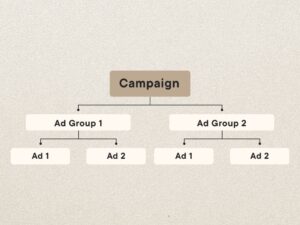
Decisions made at the campaign level affect all the ad groups and ads beneath it. Similarly, settings at the ad group level, such as keywords, impact only the ads within that specific group, not the entire campaign.
This hierarchical structure allows you to organize your ad account efficiently, making ad management easier. Different ad groups within campaigns can test various keyword strategies and ad copies without repeatedly setting up the same basic campaign information.
Before You Start
We’re almost ready to delve into the main campaign setup process, but first, let’s cover some crucial preparatory steps.
Develop a Campaign Strategy
Having a clear strategy before creating your campaign is vital. Here’s what you need to consider:
- Define Your Campaign Goals Determine what you aim to achieve with your campaign. Are you seeking clicks to your site, sales, phone calls, or leads signing up through an extension? Knowing your goals will keep you focused and prevent confusion during setup.
- Conduct Keyword Research and Develop a Keyword Strategy Don’t start guessing at keywords during campaign setup. Instead, conduct thorough keyword research ahead of time and plan your strategies. This might include deciding on single keyword ad groups or using dynamic keyword insertion for various ad groups or ads.
Being prepared with a well-defined strategy and keyword plan will streamline the campaign creation process and set you up for success.
How to Create a Google Search Ads Campaign
Finally, let’s dive into the detailed steps for creating Google Search Ads campaigns.
Start in Your Dashboard
Sign in to your Google Ads account here. Once logged in, your Google Ads dashboard will appear. Click on the blue “+ New Campaign” CTA on the Overview page to begin.
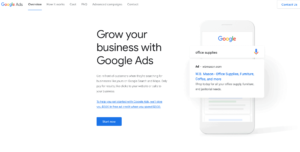
Create Your Campaign
Unlike Facebook Ads, the campaign level in Google Ads dictates many choices related to your ads, not just the objective. Step-by-step, let us design your first campaign.
Choose Your Objective
First, select your campaign objective. This tells Google the specific goal you want to achieve with your campaigns. Here are the available options:
- Sales: Focuses on driving sales online, by phone, in-store, or through an app.
- Leads: Aims to generate leads and capture email addresses.
- Website Traffic: Focuses on getting people to visit your site.
- Product and Brand Consideration: Encourages people to learn more about what you offer.
- Brand Awareness and Reach: Prioritizes impressions and brand recognition.
- App Promotion: Aims to get more installs, pre-registrations, or interactions for your app (typically mobile-focused).
- Local Store Visits and Promotions: Encourages users to visit your brick-and-mortar location.
You can also create a “campaign without a goal’s guidance,” but this is not recommended for beginners. Selecting an objective helps Google optimize your campaign settings towards your chosen goal.
For example, service-based businesses often prioritize leads, SaaS brands push for free trials, and eCommerce businesses aim for immediate sales. For this guide, we’ll choose the “Sales” objective, as many of our clients focus on eCommerce.
Select a Conversion Goal
Next, choose the specific goals you want to focus on in your campaigns.
Since we chose the “Sales” objective, the available conversion goals include purchases on the website or receiving phone calls from the ads.
Select the conversion goals that best suit your needs, then proceed to the next section.
Select “Search Ads”
Now, decide which types of ads you want to use to achieve these goals. For this guide, we’re focusing on search ads, so click on “Search.”
Set Goals & Name Your Campaign
After selecting search ads, you’ll be asked to specify which actions count towards your goal. You can select multiple options, such as website visits, store visits, phone calls, and app downloads.
Tip: If you’ve already set up conversions and assigned them to your campaign, you don’t need to choose any of these options.
Next, name your campaign. Though it might seem minor, follow these tips:
- Avoid the default naming like “Sales search – 1.” Use descriptive names for easy identification and monitoring. For instance, “Holiday Bundle Promotions” or “Appliance Fall Sale Campaigns.”
- Consider the ad groups and ads you plan to include under each campaign to give the name an accurate title.
- A straightforward naming convention could be “Goal/Objective, Type of ad, Identifying quality.” For example, “Website Leads – Search – SaaS Brands” works well.
Select Your Budget
Setting your budget is a crucial part of campaign creation.
First, set an average daily budget. Note that this is an “average” daily budget, not a “firm” daily budget. Google multiplies your set average daily budget by the number of days in the month. While the total ad spend will come in under that number each month, individual daily spends may vary significantly.
When setting your budget, consider that you might want to run multiple campaigns simultaneously. Plan accordingly and determine how much you can allocate to each campaign. Keep in mind that you can always modify it later.
Choose Your Bid & Bid Strategy
Your budget determines your total spend, while your bid and bid strategy determine what you’re paying for and how much you’re paying for each action.
Google will suggest a recommended bidding strategy based on your objectives and goals. You can allow Google to handle the bidding automatically or set specific bidding parameters.
For example, the “Maximize Conversions” bidding strategy aims to get as many conversions as possible within your budget. You can set a target cost per action (CPA) to specify how much you want to pay on average for each conversion. Lower bids might reduce costs and allow for more clicks within your budget, but be cautious. Setting bids too low can reduce the quality of your clicks, potentially harming your campaign’s effectiveness.
Monitor the impact of any bidding strategies or bid caps you set to ensure they help, not hinder, your campaigns. Adjust as needed to maintain a balance between cost-efficiency and quality.
Create Your Ad Groups
Now that your budget and bid strategy are set, it’s time to create your ad groups. Ad groups help you organize your ads by themes or products, allowing you to target specific keywords more effectively.
- Define Ad Group Themes Decide on the themes or products for each ad group. For example, if you’re an eCommerce store, you might have different ad groups for “Men’s Shoes,” “Women’s Shoes,” and “Children’s Shoes.”
- Select Keywords Choose relevant keywords for each ad group. Use Google’s Keyword Planner to find keywords that your target audience is searching for. Ensure that your keywords are closely related to the ads and landing pages within each ad group.
- Create Ad Copies Write compelling ad copies for each ad group. Ensure that your ad copy includes the targeted keywords and a strong call-to-action (CTA). The ad copy should be relevant to the keywords and landing pages to improve your Quality Score.
Set Up Ad Extensions
Ad extensions enhance your ads by providing additional information and increasing visibility. There are several types of ad extensions you can use:
- Sitelink Extensions: Direct users to specific pages on your website.
- Call Extensions: Allow users to call your business directly from the ad.
- Location Extensions: Show your business address and a map to your location.
- Callout Extensions: Highlight extra features or benefits of your product or service with callout extensions.
- Structured Snippet Extensions: Offer additional information about your goods or services.
Review and Launch Your Campaign
Before launching your campaign, review all your settings, ad groups, and ads to ensure everything is accurate and aligned with your goals.
- Double-check Your Targeting Settings Verify that your location, language, and audience targeting settings are correct.
- Ensure Ad and Keyword Relevance Confirm that your ads, keywords, and landing pages are all relevant to each other to improve your Quality Score and ad performance.
- Set Conversion Tracking Make sure you have set up conversion tracking to measure the success of your campaign accurately.
Once you’ve reviewed everything, click on the “Launch Campaign” button to go live.
Monitor and Optimize Your Campaign
Once your campaign goes live, keep an eye on its effectiveness all the time. Track important metrics like click-through rate (CTR), conversion rate, and return on ad spend (ROAS) with Google Ads’ analytics tools.
- Make Data-Driven Adjustments Based on the performance data, make necessary adjustments to your keywords, ad copies, and bids to optimize your campaign.
- A/B Testing Regularly perform A/B testing on different elements of your ads, such as headlines, descriptions, and CTAs, to determine what works best.
- Budget Reallocation Review your budget allocation periodically. Increase the budget for high-performing campaigns and adjust or pause underperforming ones.
By following these steps, you can create effective Google Search Ads campaigns that drive traffic, generate leads, and boost sales. Continuously monitor and optimize your campaigns to ensure sustained success and improved performance over time.
Optional: Customize Ad Rotation
Below the bidding and budget sections, you’ll find a “More Settings” drop-down menu.
Ad Rotation Settings
Ad rotation settings determine how often your ads are shown. The default setting, “Optimize,” prioritizes the highest-performing ads, showing them more frequently. This helps improve your campaign’s effectiveness by leveraging the best-performing ads.
Alternatively, you can choose to rotate ads evenly and indefinitely, regardless of performance. However, this option offers no optimization and is generally not recommended.
For most users, it’s best to stick with the default “Optimize” setting. This allows Google to handle some of the heavy lifting, ensuring your best ads are shown more often. There are few reasons to opt out of this optimization, especially in the context of most campaigns.
With ad rotation settings configured, you’re ready to move on to the next steps in creating your effective Google Search Ads campaign.
Determine Where Your Ads Can Appear
On the next page, you will decide where you want your ads to appear.
By default, your campaigns will be shown in relevant search results on Google. This is not something you need to worry about enabling or disabling; it’s automatic.
However, you can choose to disable both the Search Network and the Display Network.
Advice: It is highly advised that no Search campaign use the Display Network enabled. The Search Network and the Display Network function quite differently. It is recommended that you create a separate Display-only campaign if you wish to test the Display Network.
With these settings in mind, make your selections and proceed to the next steps in setting up your Google Search Ads campaign.
As a Quick Recap:
The Search Network:
- Comprises search engines on third-party websites.
- Users can either search the site or use an on-site Google search.
- When users opt for the latter, your ads can appear in the search results.
The Display Network:
- Consists of placements on third-party publisher sites.
- Allows for retargeting or audience targeting.
- You can have your visual image or video ads appear on these sites.
By understanding these networks, you can better tailor your ad placements to achieve your campaign goals.
Select Your Audience
Audience Selection
Choosing the right audience is crucial to increasing the relevance of your ads and ensuring they are shown to users most likely to convert.
Location and Language Targeting
First, select the locations of the users you want to target and the languages they speak. Location targeting offers various options to effectively reach your audience. You can target people who are physically in or regularly visit your target location or those who have searched for it. For example, hotels should target people searching for their location, not just residents.
Audience Segments
You can also target different audience segments based on interests, demographics, or buying behaviors. While you can restrict your ads to users within these segments, the recommendation for most search ads is to use the “observation” option. This option does not limit your reach but allows you to bid more on users in these segments, enhancing your chances of conversion.
By carefully selecting your audience, you ensure that your ads are seen by the right people, improving the effectiveness and efficiency of your campaign.
Consider Dynamic Search Ads Settings
Google’s Dynamic Search Ads (DSA) allow Google to target relevant searches based on your site’s content. They create customized headlines tailored to people’s searches. This is different from dynamic keyword insertion, where you have more control over the keywords.
If you choose to set up DSA, you will need to:
- Select a Target Audience: Define who you want to see your ads, ensuring they are relevant to your business and more likely to convert.
- Enter Your Domain Name: Provide the domain name of your site. Google will use this to analyze your content and create relevant ad headlines based on user searches.
By leveraging DSA, you can enhance your ad relevance and reach a broader audience with minimal manual intervention, allowing Google to optimize the targeting and messaging based on your website’s content.
Select Day Parting and Ad Scheduling Options
Almost done with your campaign creation!
Under the “More Settings” tab, you’ll find options for scheduling your ads.
- Start and End Date: Choose a start and end date for your ads. If you don’t set these dates, your ads will run automatically as soon as they are approved until you manually stop them. Scheduled ads are particularly useful for time-sensitive campaigns, such as promotions or limited-time offers.
- Ad Schedule (Day Parting): Set specific times of the day and/or days of the week for your ads to run. This feature, known as day parting, allows you to target users at optimal times when they are more likely to engage with your ads.
Add Keywords in Your Ad Group
We’re now at the ad group stage!
On the next page, you’ll have the option to add keywords to your ad group. While Google can suggest keywords, it’s advisable to conduct your own keyword research beforehand.
At this stage, you can:
- Choose Keyword Match Types: Select the match types for your keywords, such as broad, phrase, or exact match, to control how closely the keywords need to match search queries.
- Add Negative Keywords: Enter any negative keywords to prevent your ads from showing for irrelevant searches that could waste your budget.
With your keywords and scheduling set, you’re ready to finalize your campaign setup and launch it.
Create Your Ads
Once your keywords are set, it’s time to create your ads.
Google requires multiple headlines and descriptions. By providing several options, Google can test different combinations to determine which ones perform best in terms of clicks and conversions.
Optional (but Recommended): Add Extensions
Before submitting your ad for approval, consider adding extensions to your campaign. Here’s a quick overview:
- Extensions add extra content to your ads, enhancing their visibility and effectiveness.
- They can increase actions, clicks, or conversions. Some extensions drive immediate actions, like call or lead extensions, while others provide additional context and occupy more space.
Choose and add relevant extensions to your campaign. Google will automatically decide when and which extensions to display, but adding as many relevant ones as possible gives Google more options to optimize your ad performance.
Review Your Ad Campaign
Finally, review your entire campaign thoroughly:
- Check Budget: Ensure that your daily budget is set correctly. For example, confirm that you entered $450 instead of $4500.
- Verify Targeting: Double-check that your location targeting and other settings are accurate.
- Proofread: Look for any errors in your ad copy.
Once you’ve reviewed everything and made any necessary adjustments, submit your ad for approval and wait for Google to start running your campaign.
How to Edit Your Campaigns
You can make changes to your campaigns, ad groups, and ads at any time, even after they are live.
To edit a campaign:
- Select the Campaign: Click on the campaign you wish to edit.
- Choose Settings: Navigate to the settings section to make your adjustments.
You can follow the same process to edit ad groups, ads, keywords, and extensions. Simply locate the feature you want to modify and proceed with your changes.
Final Thoughts
Google Search Ads are among the most widely used and effective advertising platforms available today. Mastering the organization, setup, and management of your campaigns will help you leverage their full potential.
For more insights into creating high-performing Google Search Ads, explore the additional chapters in this hub, which cover advanced features, strategies, keyword research, and more.

Leave a Reply